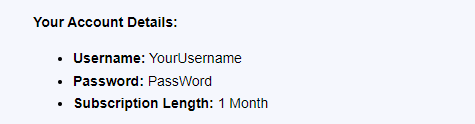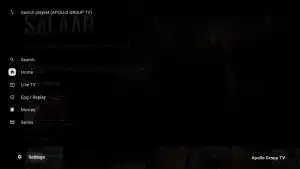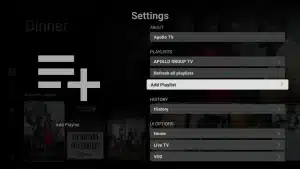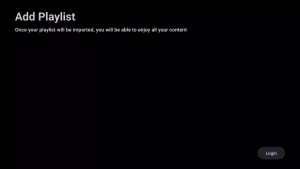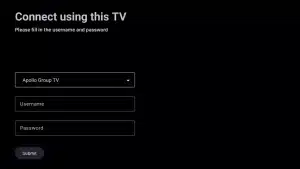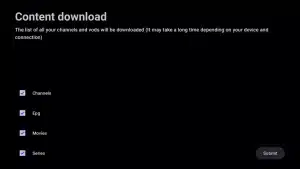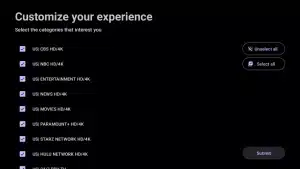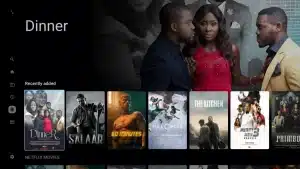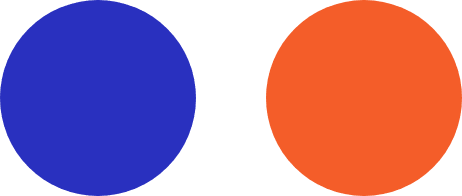
Apollo group tv guide
How to Install Apollo TV on Firestick
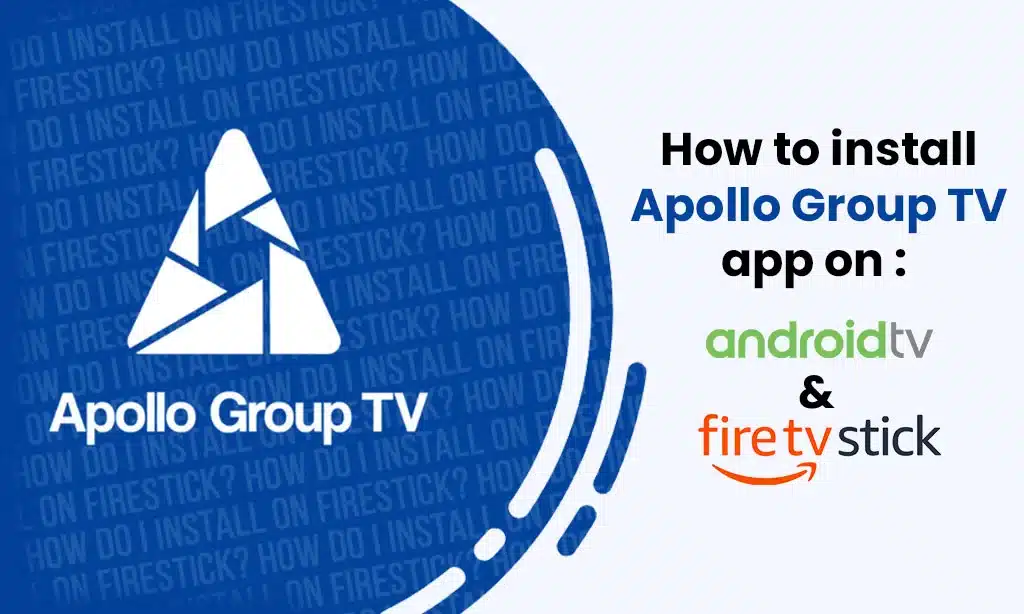
How to Install Apollo TV on Firestick
Apollo TV brings premium streaming directly to your Firestick. Follow this easy guide to set up and start streaming in no time!
Before starting the installation process, ensure you have the following ready:
- A Firestick device (we recommend 4K or 4K Max for optimal performance) or Fire TV.
- A stable internet connection.
- Your Apollo Group TV login credentials (provided via email).
- A VPN subscription (optional) – required if your internet provider restricts IPTV connections.
Important: Before proceeding, uninstall any outdated versions of the Apollo Group TV app. Regular updates are released, and skipping this step might cause issues later.
Enable Developer Options
To install third-party apps like Apollo Group TV on your Firestick, you first need to enable Developer Options. Follow these steps:
For Older Firesticks:
- Navigate to Settings on the main menu.
- Select My Fire TV (or Device and Software for TVs with built-in Fire OS).
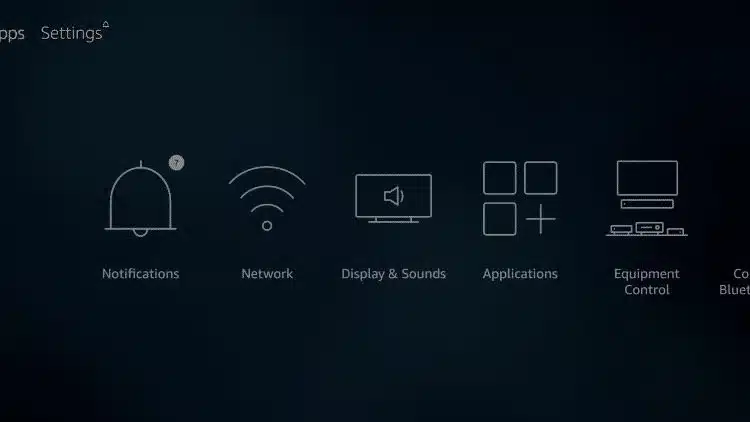
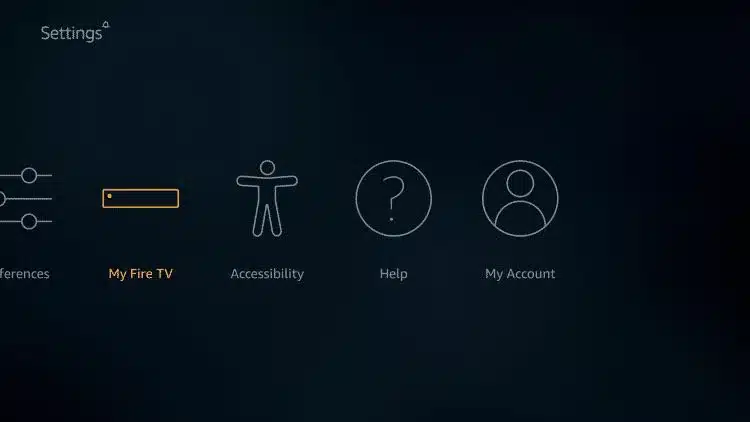
Step 2: Scroll down and select Developer Options.
Step 3: Toggle on “Apps from Unknown Sources.”
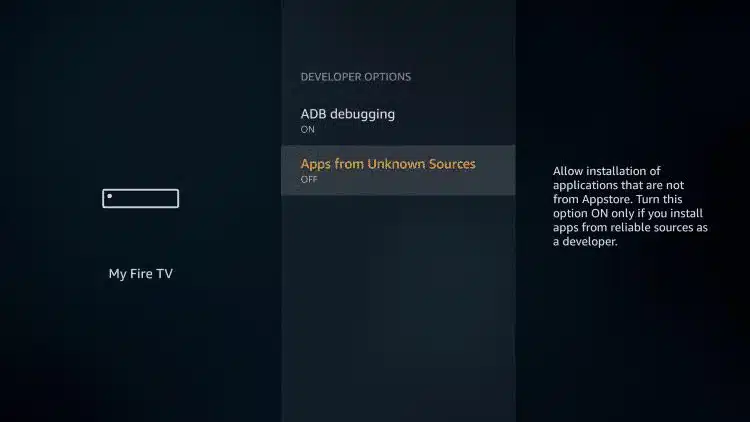
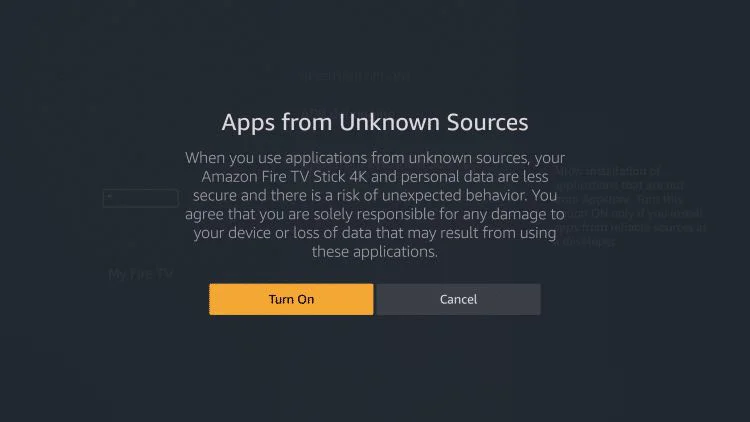
Navigate to the About section and press the OK button (the center circle button on your remote) seven times. This action will activate Developer Options.
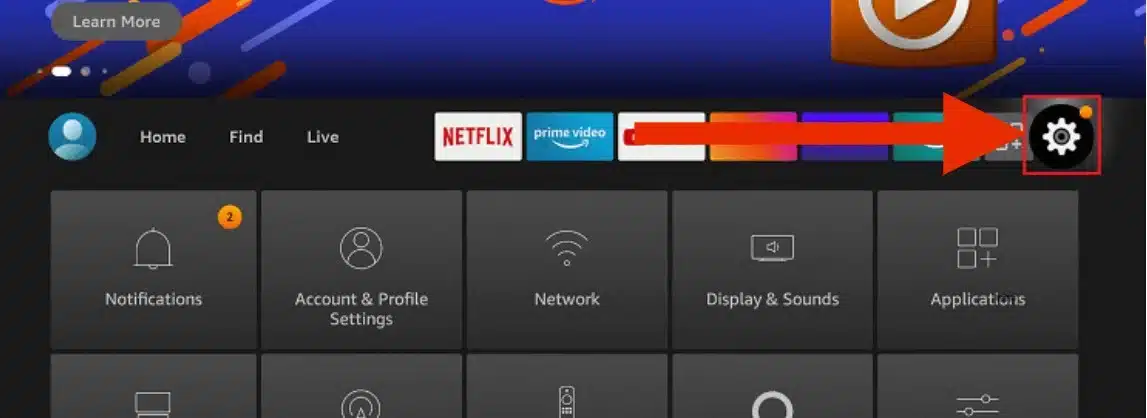
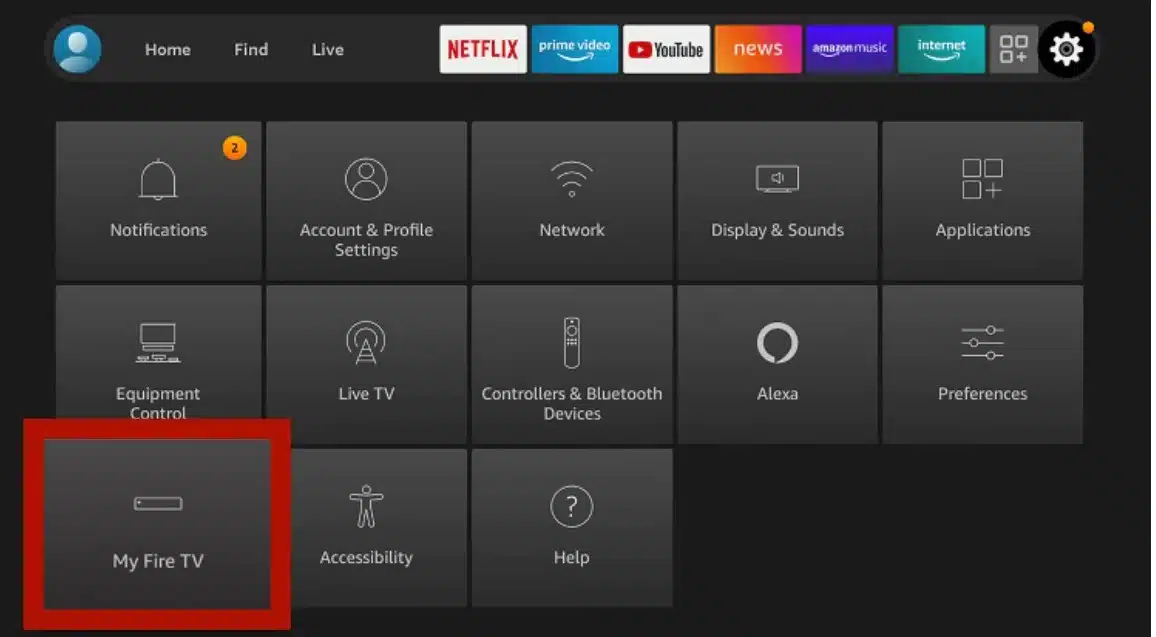
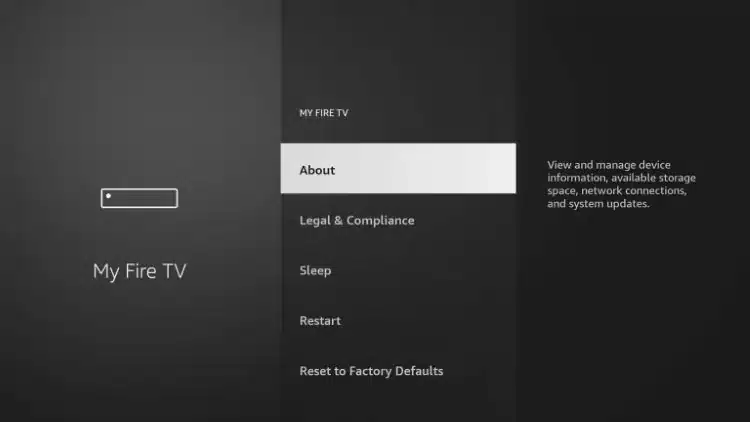
Step 2: Confirmation Message
A prompt will appear stating, “You are now a developer.”
Installing the Downloader App
The Downloader app is a convenient tool for downloading and installing apps directly onto your Firestick. Follow these steps to install it:
- From the home screen, select the magnifying glass icon (or choose “Find” on newer Firestick models) to open the search function.
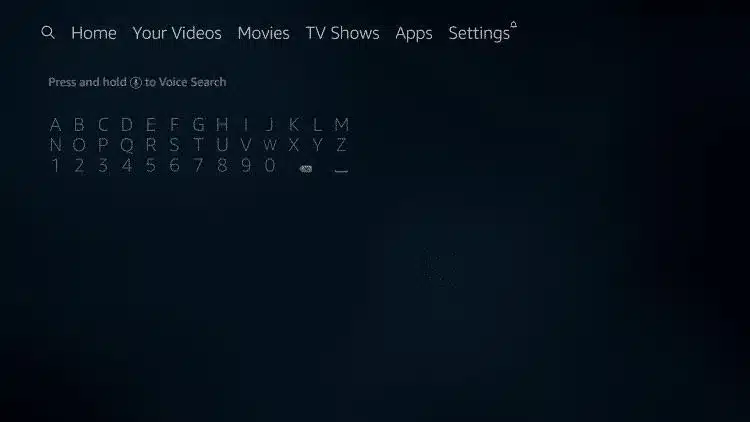
(New Firestick Layout)
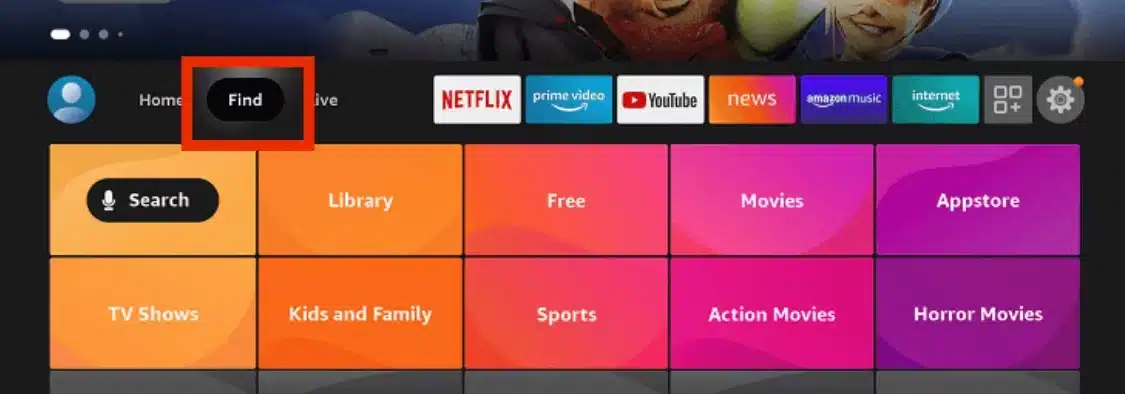
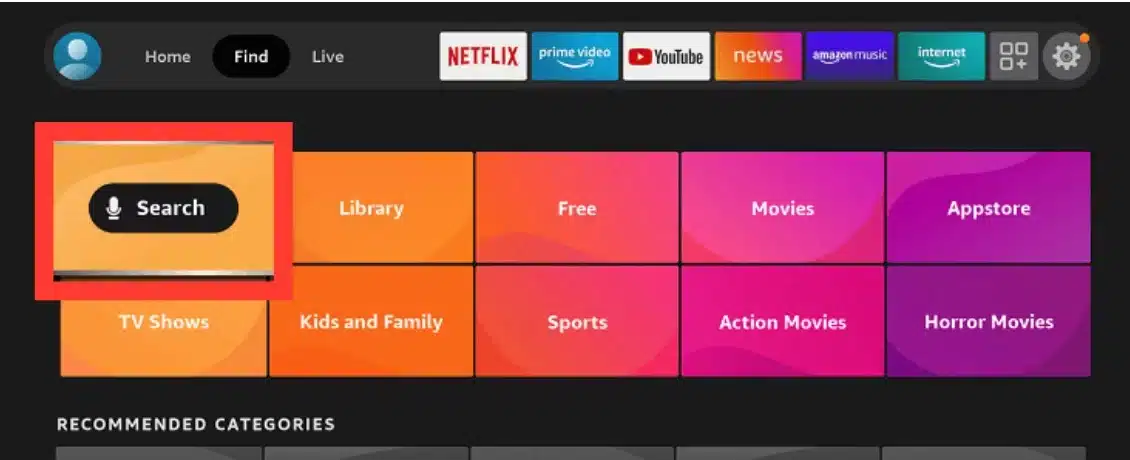
Step 2: Type “Downloader” and select the app from the search results.
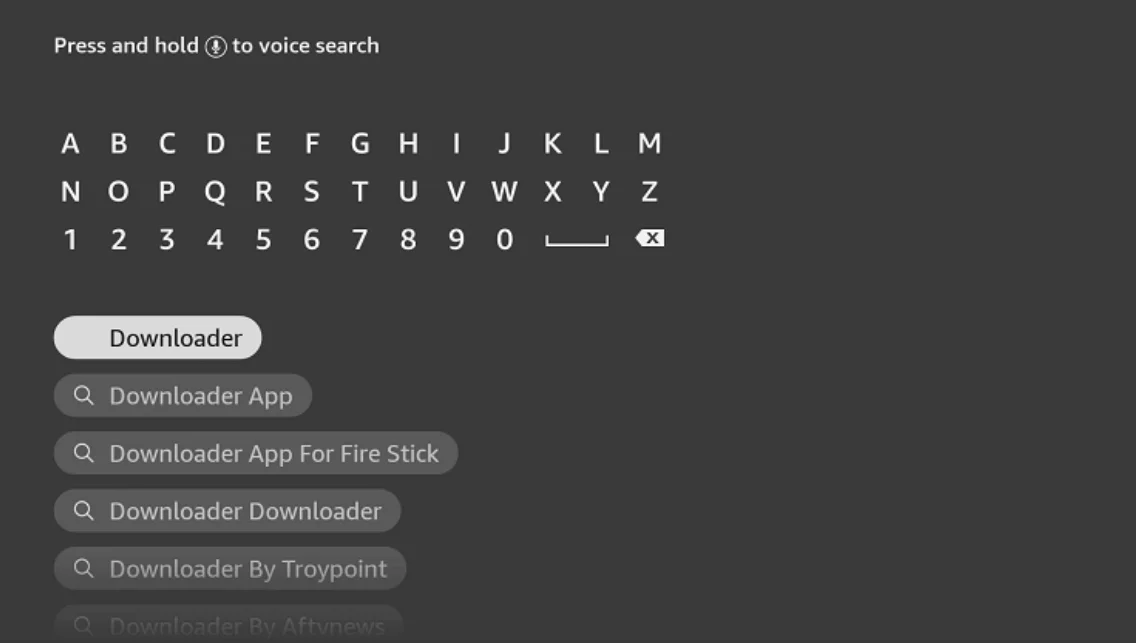
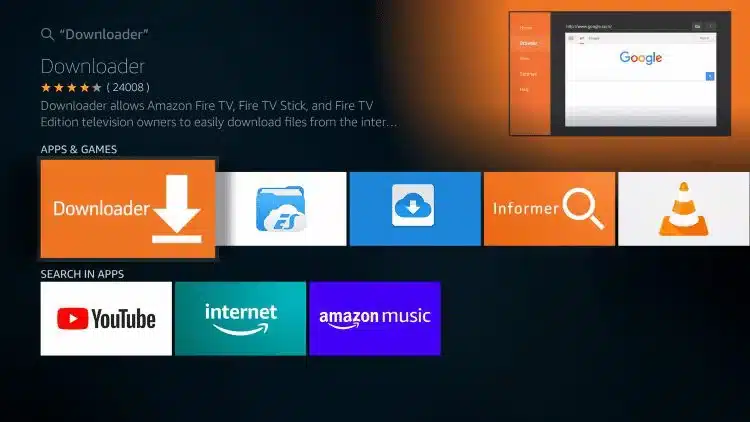
Step 3: Install the Downloader app by following the on-screen instructions.
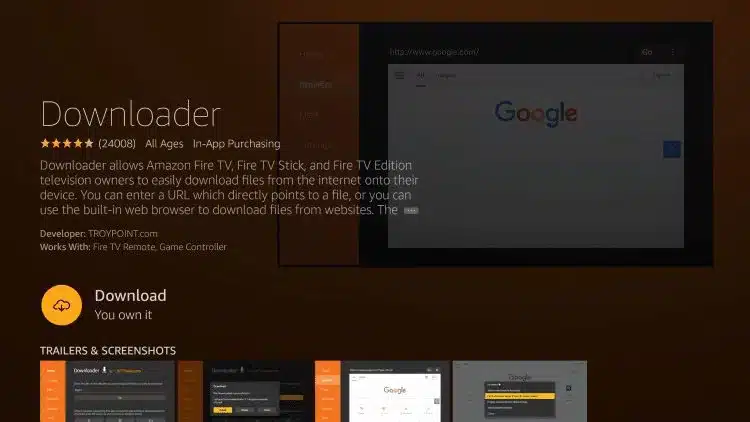
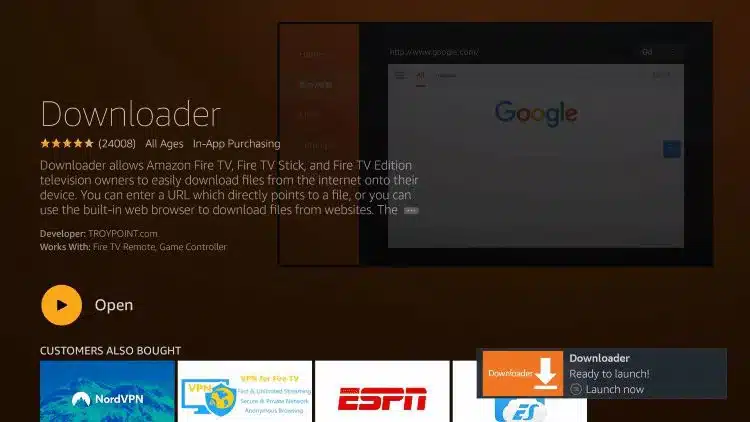
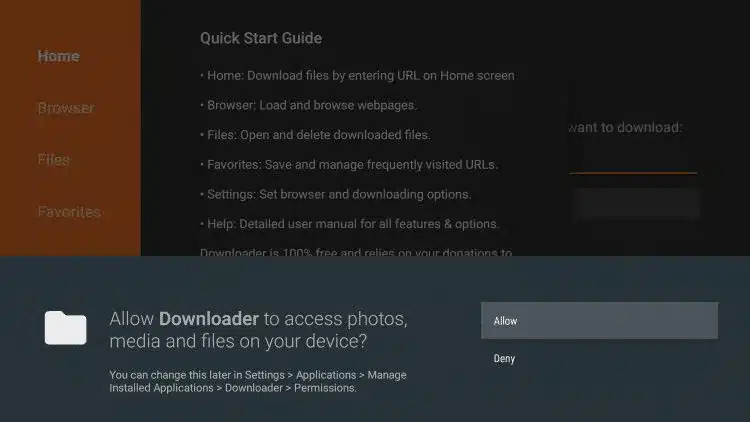
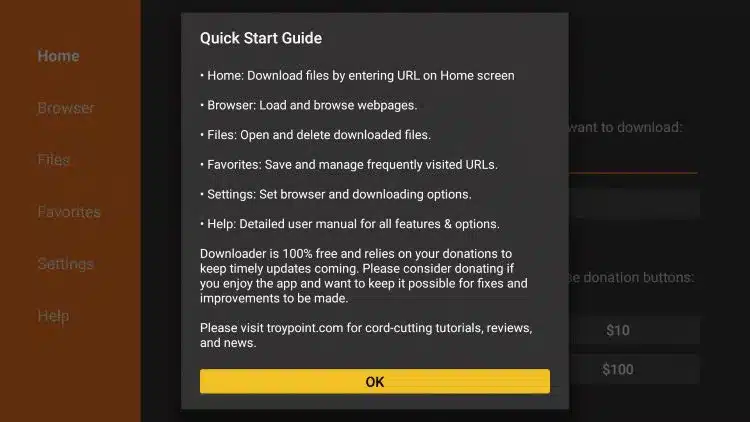
With the Downloader app installed, you can now proceed to download and install Apollo Group TV:
Step 1: Open the Downloader app and enter the code that was sent in the subscription email :
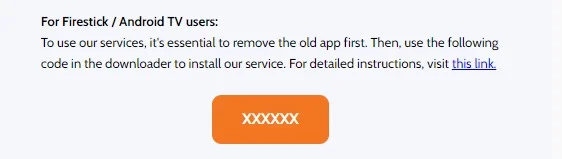
Step 2: Select “Go” to initiate the download of the Apollo Group TV APK file.
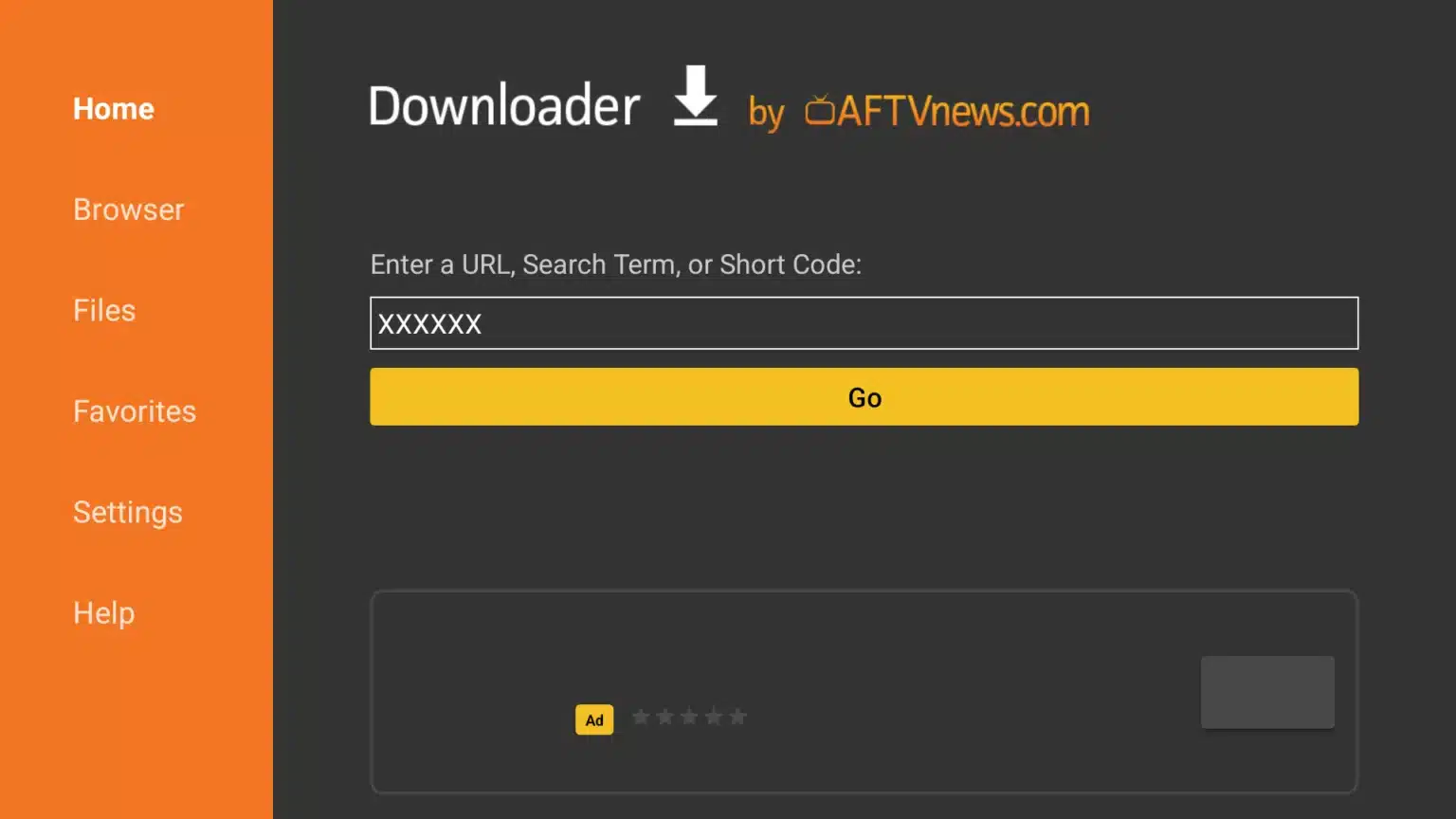
Step 3: Once the download is complete, select “Install” to install the app on your Firestick.
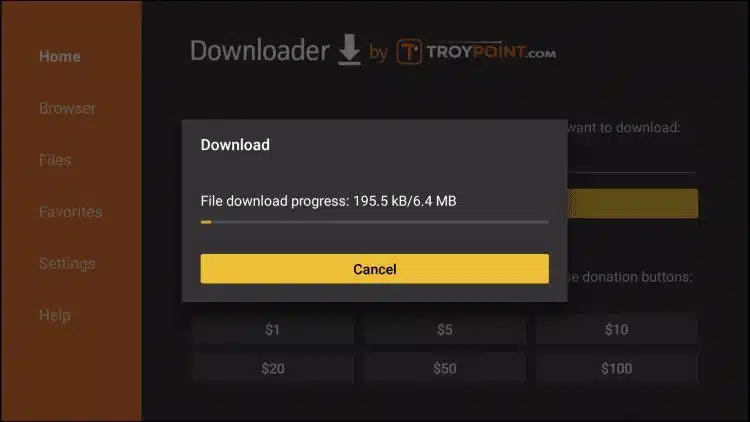
Step 4: After the installation, select “Done” and then “Delete” to remove the APK file (it’s no longer needed).
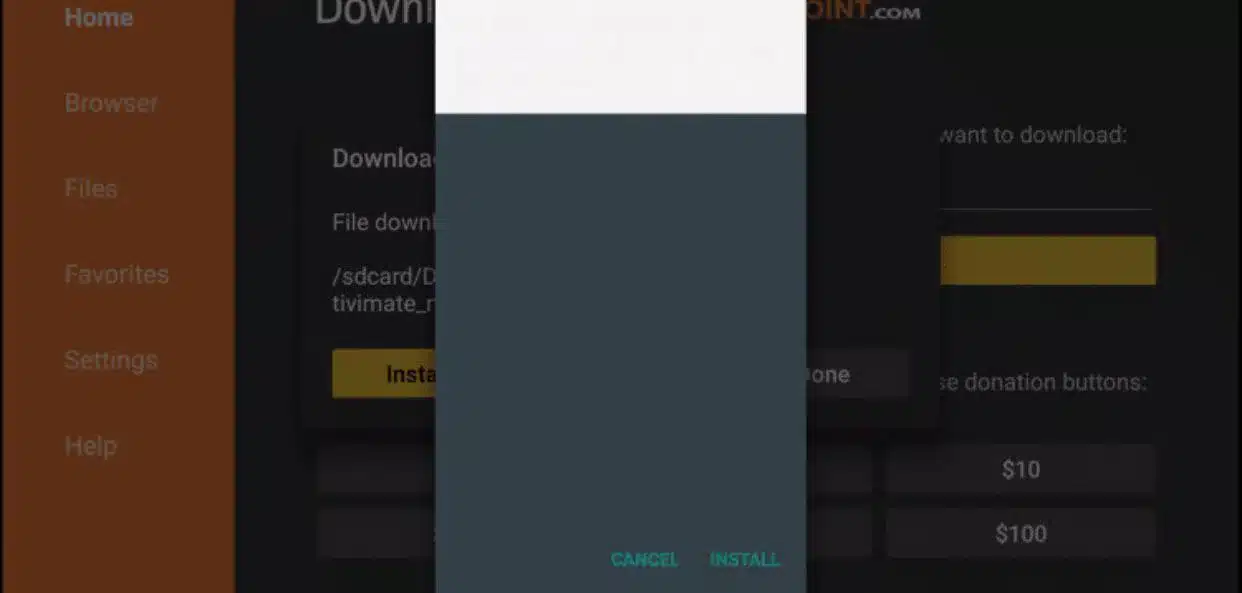
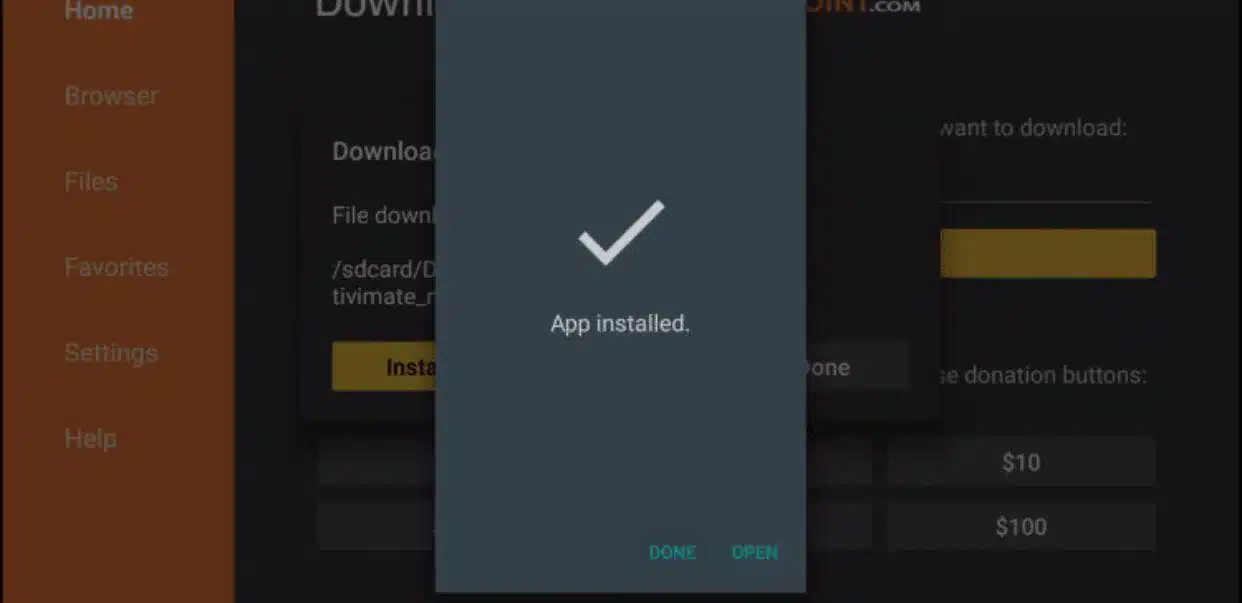


Accessing Apollo Group TV
Step 1: Return to the home screen and locate the “Your Apps & Channels” section.
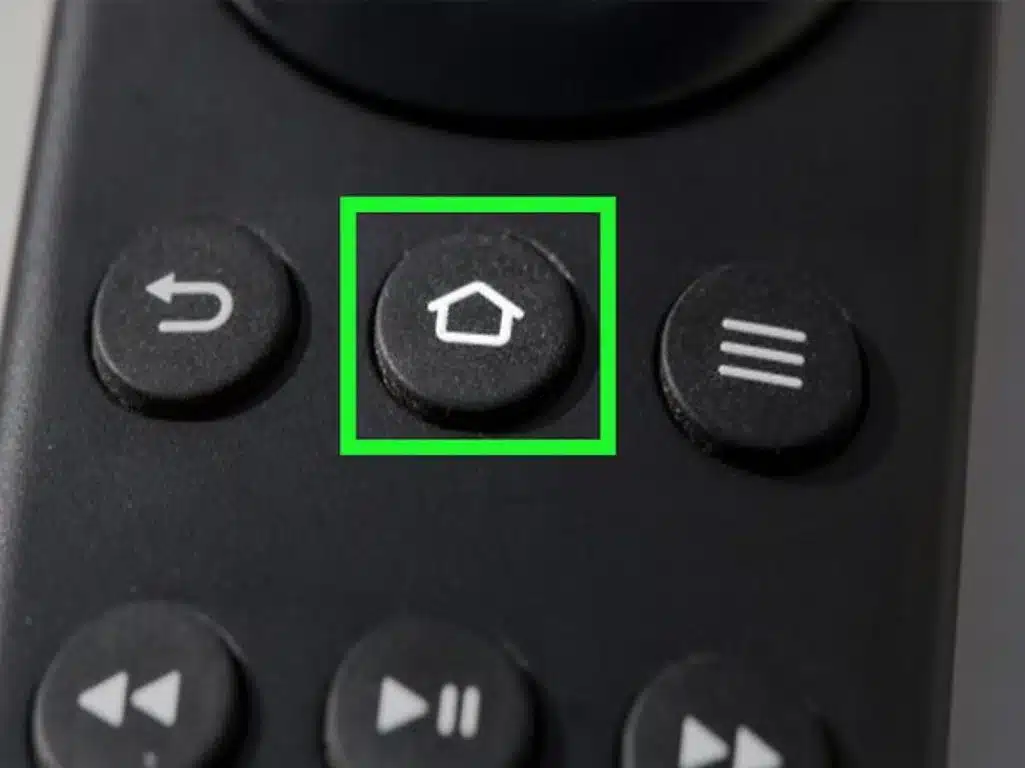
Step 2: Scroll to the left and select “See All” (if available).
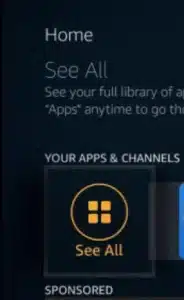
Step 3: Find the “Apollo TV” app icon and select it to launch the app.
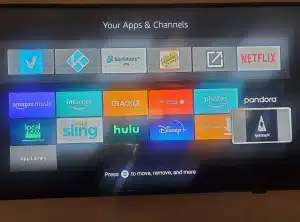
Step 4: Wait for the login screen to load, then navigate to the settings menu.
Refer to the credentials provided in the email or Portal :