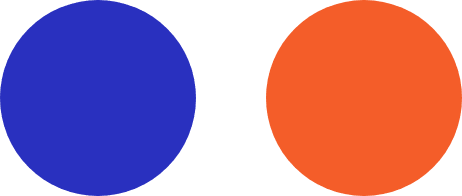
Apollo Group TV Guide
How to Install Apollo Group TV on Roku
How to Install Apollo Group TV on Roku
Modified on: Nov 18, 2024 at 6:36 pm
Apollo Group TV Player is a leading IPTV application recognized for its exceptional streaming quality and reliable performance. This guide outlines the steps to install and activate Apollo Group TV Player on your Roku device using the IBO Player Pro app.
Ideal for users seeking a high-quality IPTV experience, Apollo Group TV Player competes with top platforms like IPTV Smarters and Tivimate. It integrates seamlessly with IPTV services that offer login credentials through Xtreme Codes API or M3U URL.
Installation Guide:
For Roku Devices:
- Install IBO Player Pro:
- Go to the Roku Channel Store on your Roku device.
- Search for “IBO Player Pro”
- Download and install the app directly onto your Roku.
- Launch IBO Player Pro:
- After installation, open the IBO Player Player app from your Roku’s home screen.
- Activate the App:
- Visit the IBO Player activation page: https://iboplayer.pro/manage-playlists/activate/.
- Enter your MAC address and Device Key, which you can find on your Roku device after launching the IBO Player app.
- Follow the prompts to complete the activation.
- Enter the M3u Link provided in the email in their platform or your Portal
- Start Streaming:
- Once activated, exit and enter them app again, you can start enjoying your IPTV channels and content through the IBO Player Pro app on your Roku device.
Apollo Group TV serves as a content player. in our Portal we will provide you with the necessary m3u credentials or login information to add your playlist on IBO Player.
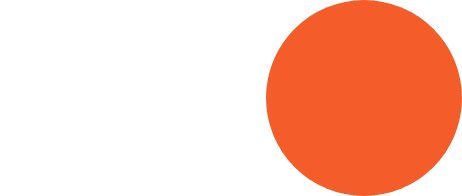
Subscription & Pricing
Apollo Group TV provides a range of flexible subscription plans to suit different needs. Choose from short-term, 6-month, 1-year, 2-year, or even lifetime (forever) plans. Each plan includes access to live channels, on-demand content, and premium support. Additionally, we offer options for 1 to 5 simultaneous connections, so you can enjoy streaming across multiple devices at the same time.
Yes! Apollo Group TV offers savings on longer plans. For instance, our annual plans come with a discount, making it more affordable over time.
Yes, we offer a 24-hour free trial so you can experience our service before subscribing. Contact us to activate your trial.
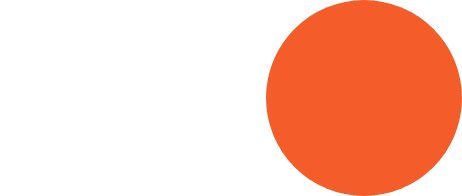
Device Compatibility
Apollo Group TV is compatible with a wide range of devices including Smart TVs, Firesticks, Android boxes, smartphones, tablets, and computers.
Yes, depending on your subscription plan, you can connect multiple devices to enjoy seamless streaming on all of them.
For the best experience, we recommend using popular IPTV apps like IPTV Smarters Pro or XCIPTV, which are compatible with our service.
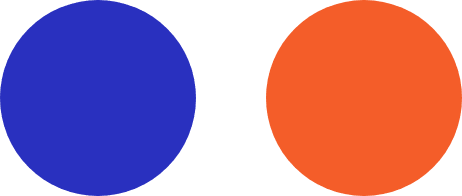
Technical Support & Troubleshooting
We offer over 22,000 live channels, on-demand movies, series, sports, news, kids' content, and more. Our extensive library ensures something for everyone.
Yes, Apollo Group TV provides channels in 4K and fullHD and hd quality to match your connection speed and viewing preference.
We utilize anti-freeze technology to minimize buffering. However, a stable internet connection is essential for smooth streaming.
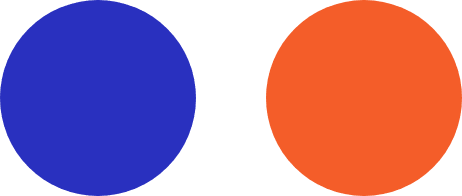
Streaming Quality & Content
Ensure your internet speed is sufficient and try restarting your device. If issues persist, our support team is available 24/7 to assist you.
You can reach us through live chat, email, or our dedicated portal support section for prompt assistance.
Absolutely. Our portal provides secure access to your subscription and manages all transactions with encryption.
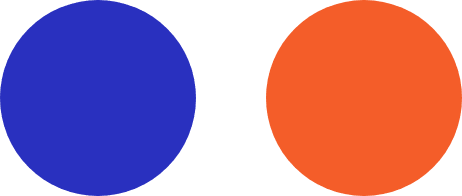
Portal & Account Management
Log into the Apollo Group TV portal to view your subscription details, where you can easily renew or upgrade your plan.
Yes, our user-friendly portal lets you view subscription details, manage devices, and track account activity for complete control.
Visit the portal, select “Forgot Password,” and follow the prompts to reset your password securely.
