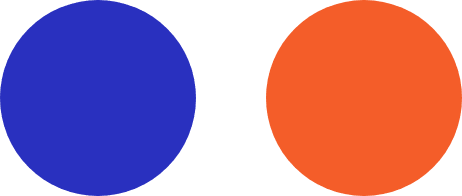
Apollo Group TV Guide
How to Install Apollo Group TV on Android and iOS Devices
Install Apollo Group TV on Android Devices
Modified on: November 21, 2024
at 6:36 pm

Installing Apollo Group TV on your Android device is a simple process, but it’s important to ensure that everything is set up correctly to avoid any potential issues. This guide will walk you through the steps to download, install, and configure Apollo Group TV on your Android device, so you can enjoy seamless streaming of your favorite content.
Step 1: Install the Downloader App
To get started, you’ll need to install the “Downloader by AFTVNews” app, which will allow you to easily download our Apollo Group TV app onto your Android device.
- Open the Google Play Store on your Android device.
- Search for “Downloader by AFTVNews.”
- Select the app from the search results and tap “Install” to download and install it on your device.
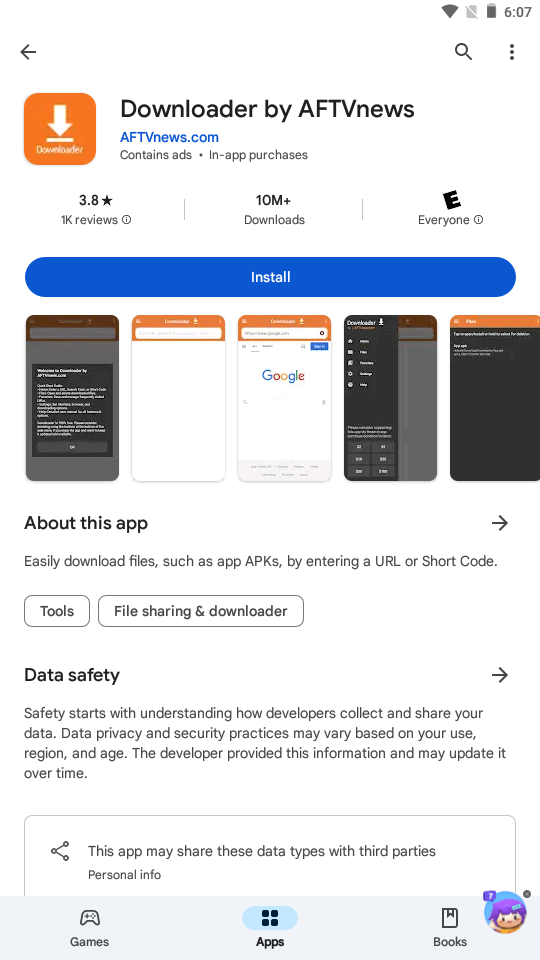
Step 2: Enter the Code to Download the App
Once the Downloader app is installed, you can use it to download the Android Apollo Group TV app that is compatible with your Android device.
- Open the Downloader app on your Android device.
In the URL field, enter the code: 0000. This code will automatically start the download of our Android app.
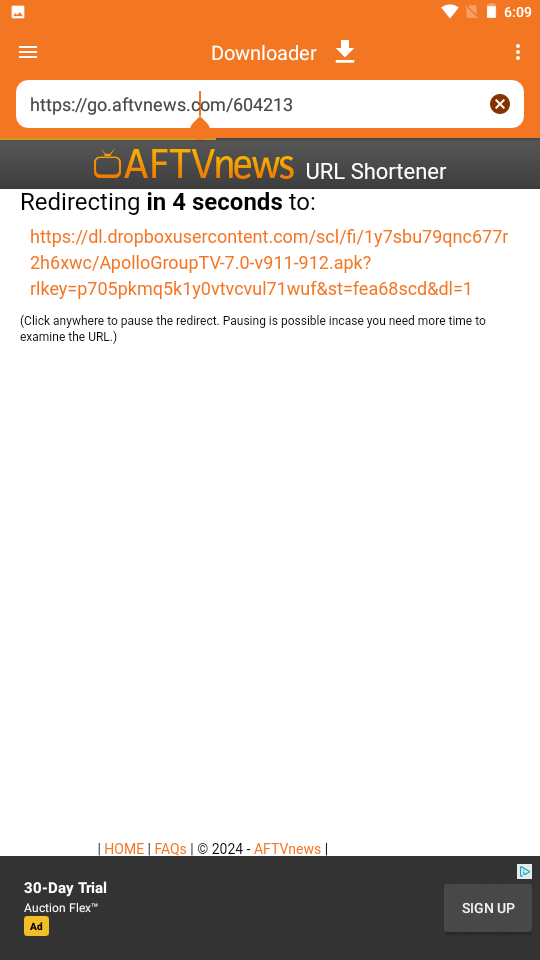
Step 3: Select the Correct Service
After successfully installing the app on your Android device, you’ll need to select the appropriate service to ensure it works correctly.
- Launch the newly installed app.
- Select “Apollo Group TV S1” from the available options. This step is crucial to ensure the app is configured properly for your device.
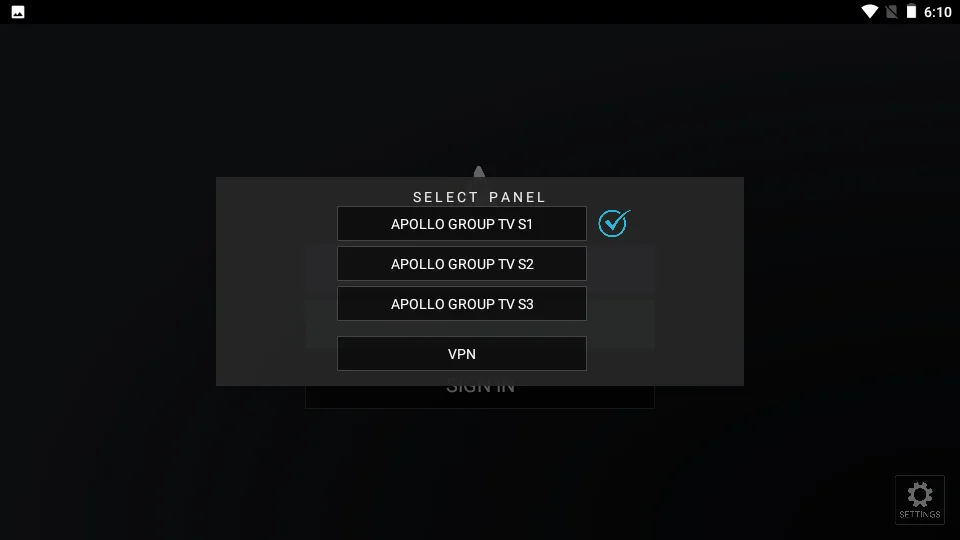
- Login using the credentials given in the email address
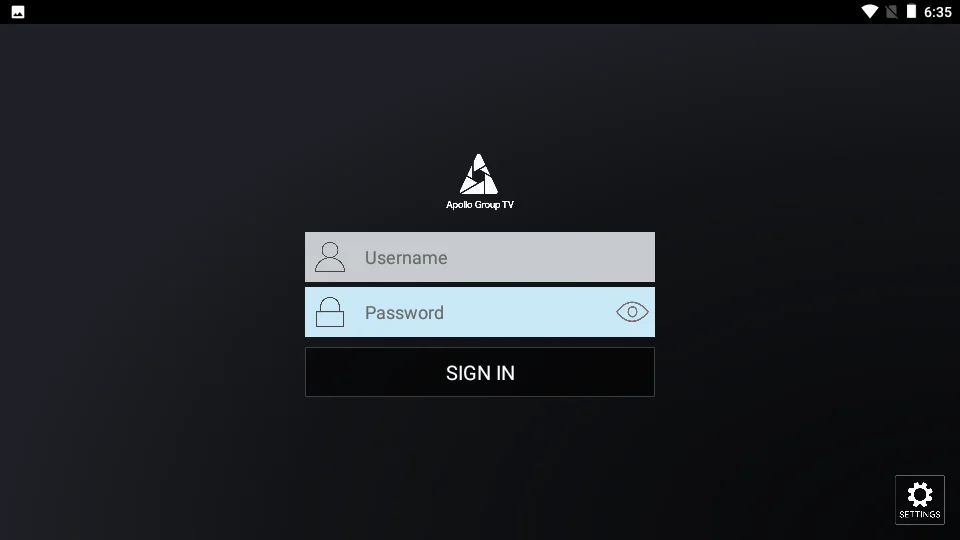
- Wait for the playlist to load in your device
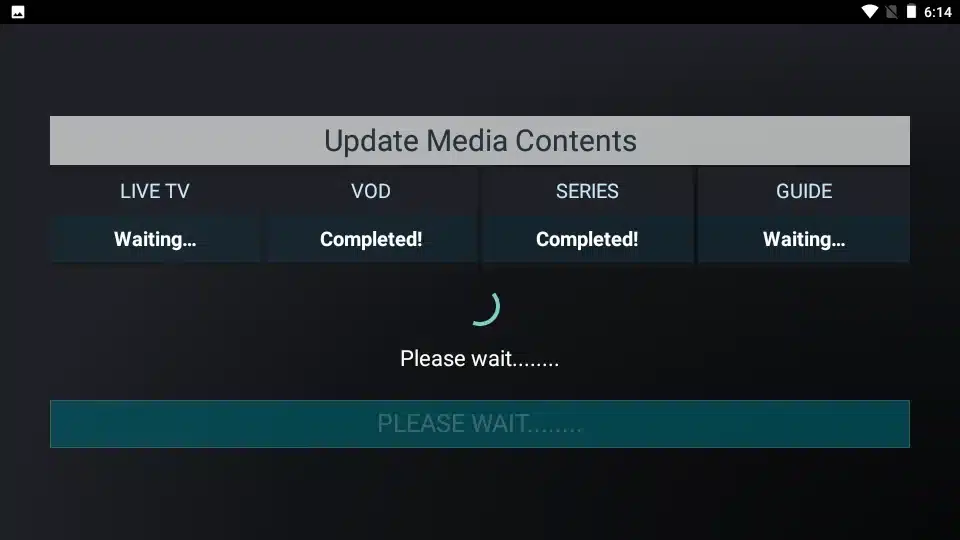
- Finaly Once logged in, you’re all set! Browse through the extensive library of movies, TV shows, live channels, and more, and start streaming directly on your Android device.
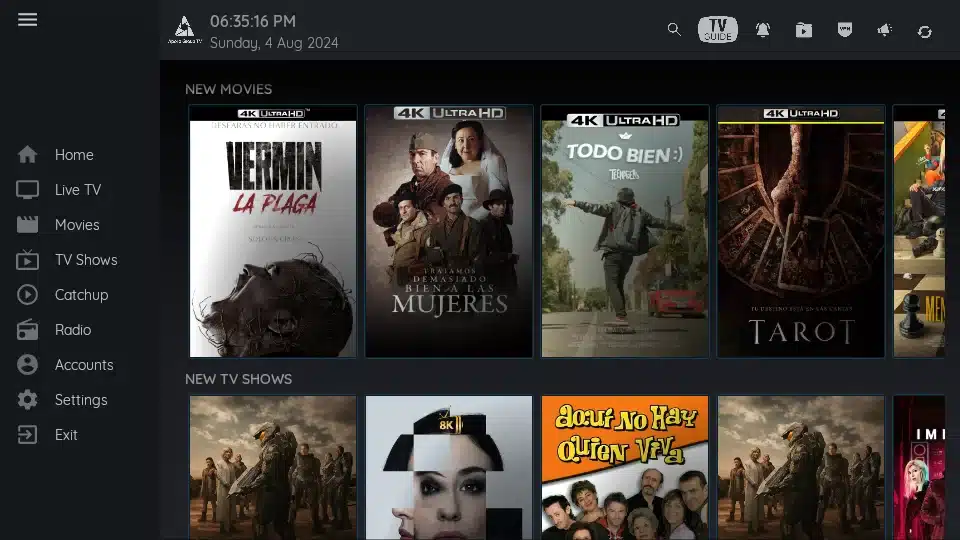
Troubleshooting and Support
If you encounter any issues during the installation process or while using the app, please feel free to contact our support team. We’re here to help you get the best experience possible with Apollo Group TV on your Android device.
Thank you for choosing Apollo Group TV, and we hope you enjoy seamless streaming on your Android device!
Set Up Apollo Group TV on IOS Devices
Modified on: November 21, 2024
at 6:36 pm
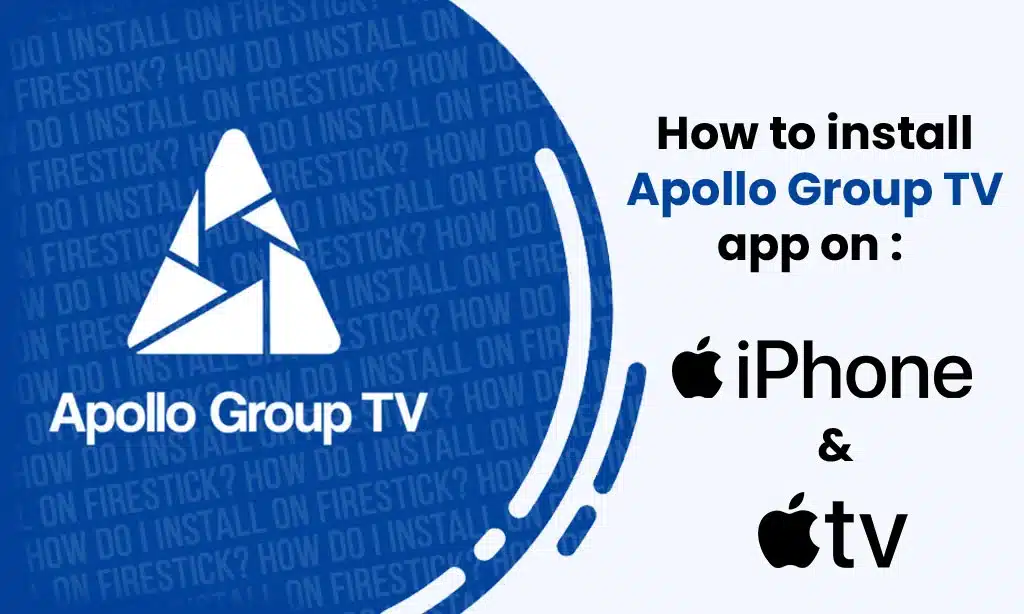
How to Set Up Apollo Group TV on IOS Devices
Are you looking to set up Apollo Group TV on your iPhone, iPad, or MacBook? This guide will walk you through the steps to get started with NexTV and enjoy seamless streaming of your favorite content.
Installation Guide:
Prerequisites:
- An iPhone, iPad, or MacBook
- Stable internet connection
- An email with your Apollo Group TV credentials
Step-by-Step Guide
Steps to Stream Apollogrouptvs.com on iOS Devices using NexTV:
1. Search for NexTV on iPhone, iPad, or MacBook
- Open the App Store on your iPhone, iPad, or MacBook.
- In the search bar, type “NexTV” and look for the official app.
- Once you locate the NexTV app, click on the “Get” button to download and install it on your device.
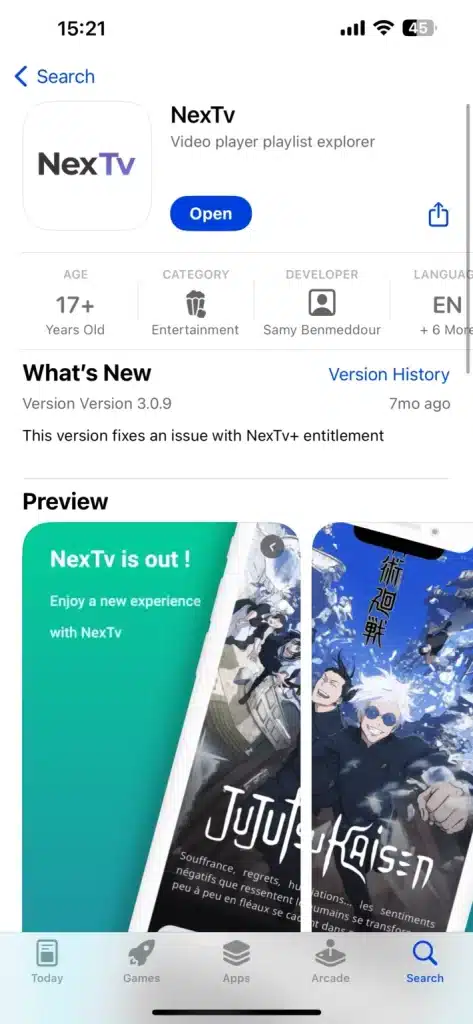
3. Open the App and Add Playlist
- Launch the NexTV app.
- On the main screen, do not click on the “Login” option. Instead, select “+ Add Playlist.“
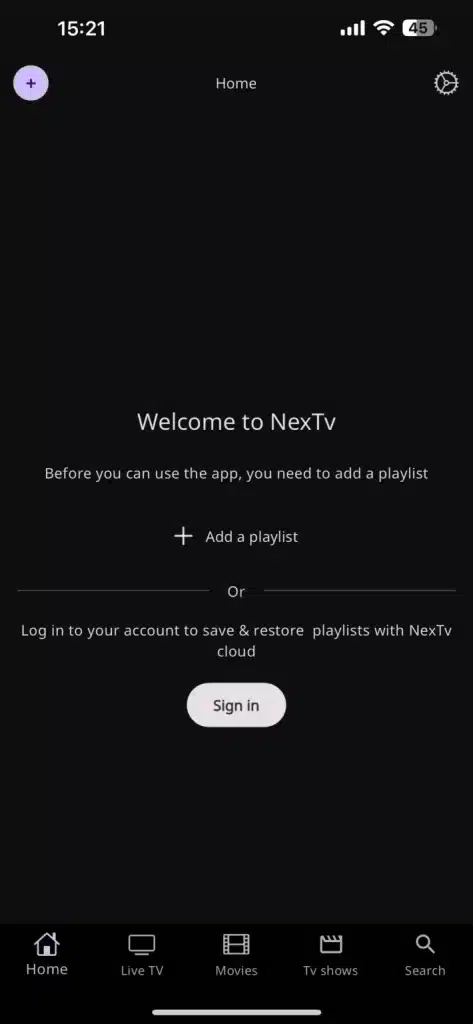
4. Choose M3U Credentials
- From the options provided, select “M3U Playlist.”
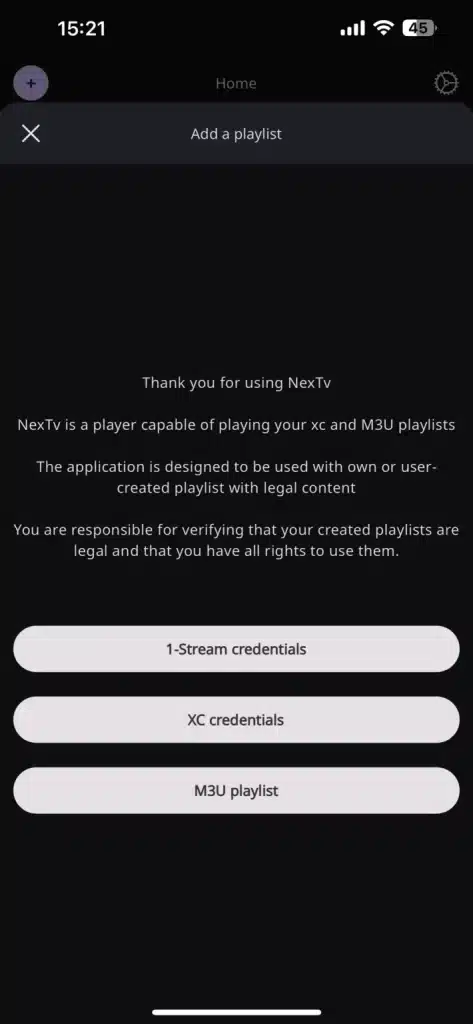
Enter Playlist Information
- In the Playlist Name field, you can enter any desired name or simply “apollo group tv”.
- In the M3U URL field, enter the full M3u_url provided in your email.
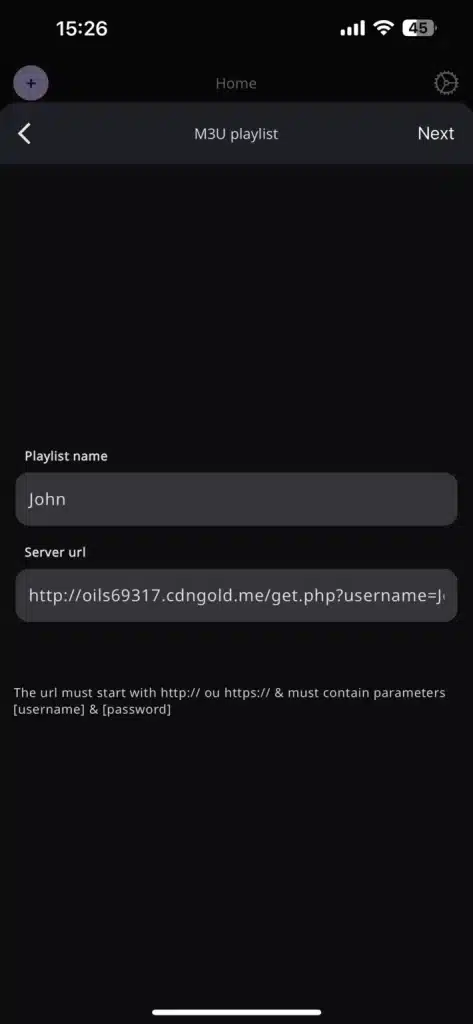
6. Submit the Playlist
- After entering the details, click on the “Submit” button.
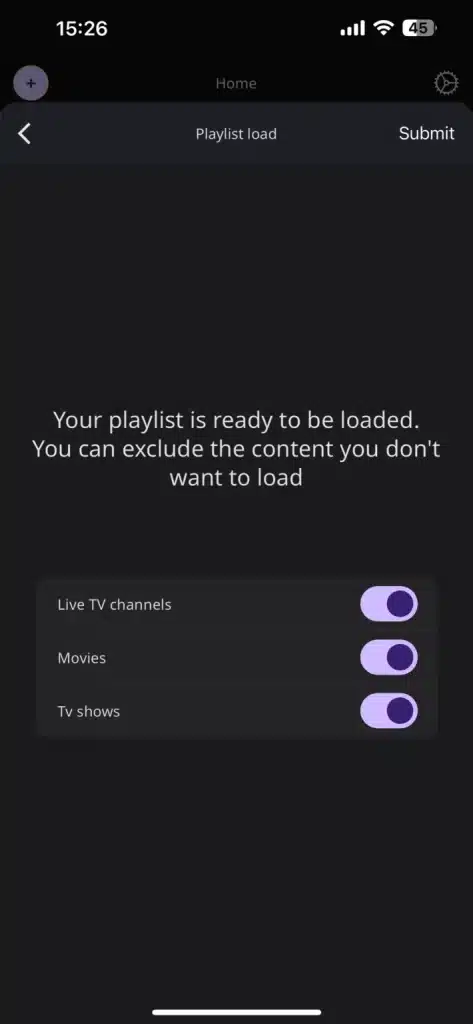
Subscription Recommendation
To enhance your viewing experience, it is recommended to subscribe to NexTV. They offer the best user interface and a seamless streaming experience.
By following these simple steps, you’ll have Apollo Group TV set up on NexTV in no time. Enjoy streaming your favorite content effortlessly!
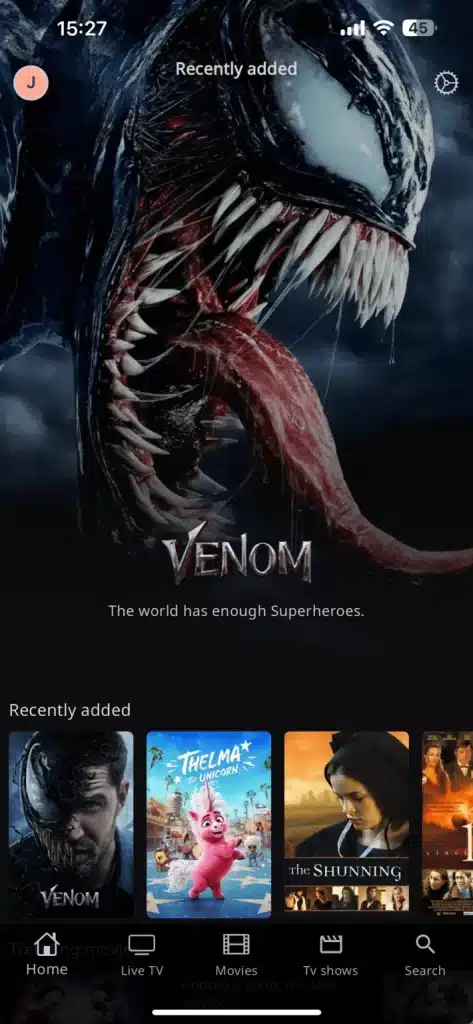
Copyright © 2024 Apollo Group TV Help Center
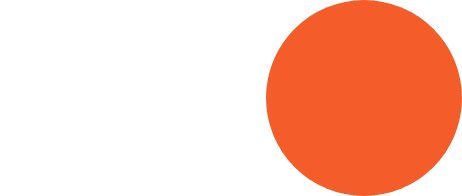
Subscription & Pricing
Apollo Group TV provides a range of flexible subscription plans to suit different needs. Choose from short-term, 6-month, 1-year, 2-year, or even lifetime (forever) plans. Each plan includes access to live channels, on-demand content, and premium support. Additionally, we offer options for 1 to 5 simultaneous connections, so you can enjoy streaming across multiple devices at the same time.
Yes! Apollo Group TV offers savings on longer plans. For instance, our annual plans come with a discount, making it more affordable over time.
Yes, we offer a 24-hour free trial so you can experience our service before subscribing. Contact us to activate your trial.
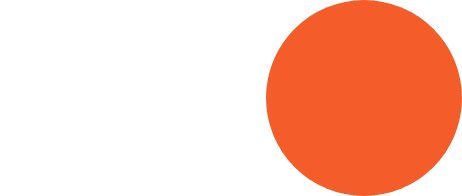
Device Compatibility
Apollo Group TV is compatible with a wide range of devices including Smart TVs, Firesticks, Android boxes, smartphones, tablets, and computers.
Yes, depending on your subscription plan, you can connect multiple devices to enjoy seamless streaming on all of them.
For the best experience, we recommend using popular IPTV apps like IPTV Smarters Pro or XCIPTV, which are compatible with our service.
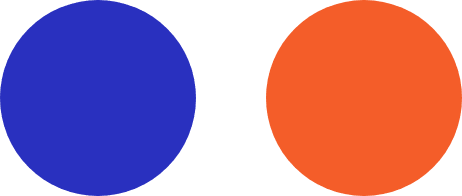
Technical Support & Troubleshooting
We offer over 22,000 live channels, on-demand movies, series, sports, news, kids' content, and more. Our extensive library ensures something for everyone.
Yes, Apollo Group TV provides channels in 4K and fullHD and hd quality to match your connection speed and viewing preference.
We utilize anti-freeze technology to minimize buffering. However, a stable internet connection is essential for smooth streaming.
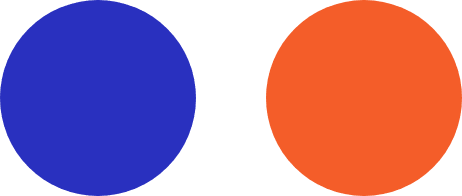
Streaming Quality & Content
Ensure your internet speed is sufficient and try restarting your device. If issues persist, our support team is available 24/7 to assist you.
You can reach us through live chat, email, or our dedicated portal support section for prompt assistance.
Absolutely. Our portal provides secure access to your subscription and manages all transactions with encryption.
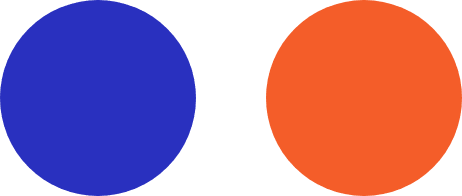
Portal & Account Management
Log into the Apollo Group TV portal to view your subscription details, where you can easily renew or upgrade your plan.
Yes, our user-friendly portal lets you view subscription details, manage devices, and track account activity for complete control.
Visit the portal, select “Forgot Password,” and follow the prompts to reset your password securely.
